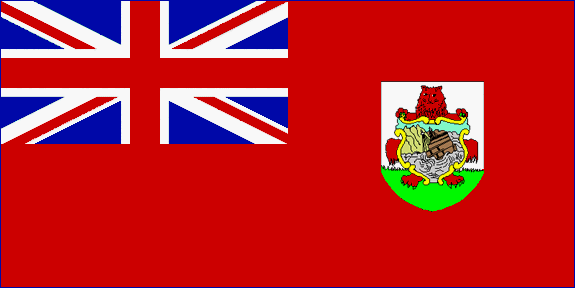- If you have a Kindle, you may have tried looking on Amazon's page for information on how to use PDFs with your Kindle. Amazon does not offer any type of converter program to view files on the Kindle. While there are a number of PDF converter programs that are available, you will find that it is difficult to find one that can convert to Azw format. The Mobipocket Creator, however, is one such converter. It is free to use and supports Azw output. This program only works on Windows, though. Visit the Mobipocket website (see Resources) to download and install the Mobipocket Creator. There are two different free versions of the Mobipocket Creator. Be sure that you download the "Publisher Edition" of the Mobipocket Creator, as this is the version that can do the PDF to Azw conversion.
- Open the Mobipocket Creator once you have it installed on your computer. To import your PDF for conversion, select "Import From Existing File" to get started. You can only select one PDF at a time for conversion. Click "Settings" and select "Azw" from Options. HTML is the default output file type. When you are ready to start the conversion, click "Build." When you do this the PDF to Azw conversion will begin. It will only take a few seconds and then you will get a message on your screen letting you know that the conversion to Azw is complete. Click "OK" when you see this message and you will then be able to use your new Azw file.
|
VP9KF
Paul Evans, Baileys Bay Bermuda |
|||
|
F:157 A:6 K:3.00 SSN:97 |
WWV
Log   |
 |
|
|
Latest WWV
data: 2026-01-05 05:45:06Z |
Sustained rate per hour: 304 (CW) | Last reload: 2026-01-05 05:51:37Z | Data
Policy  |